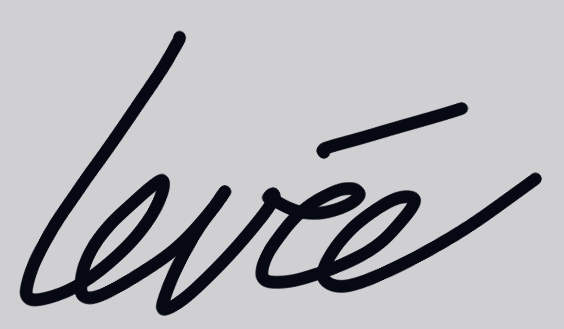How to use Zoom for our Online Art Classes
Sign up for the Zoom App prior to class
Download the free Zoom App here to your device prior to class. Click on “Zoom Client for Meetings”
Make sure you download the App to the device you plan on using for the class. A laptop or tablet is MUCH better than your cell phone!
The day before class, I will send an email to you with a link to click on to join the class.
After you join the class, move your cursor or finger to the lower left-hand corner of your screen. There you will see a little camera and a little microphone - they will appear when you hover over that corner. If they have a red line across them, click on them to turn on your audio and video.
You will see me on your monitor, along with anyone else who has joined the class. If you want my image to be bigger than everyone else’s image, click on my face. A little blue box with three white dots in it will appear in the upper right hand corner of my face-photo. Click on that, and you will see the words “pin video.” When you click “pin video” my face will be the largest image on your screen.
I will be using the camera on my laptop for sitting with you and discussing your art. I will be using a larger camera with more capabilities for my demo, so you will see my face change to a view of my palette, or a close-up of my demo, during the lesson. I can still see you, and will talk to you and help you during the entire process.